This tutorial will teach you how you can root bluestacks app player latest version (bluestacks 4) in the easiest way possible. You use Bluestacks, don’t you? I know that’s why you are here reading this article. I’m sure you will find this tutorial useful to read, do read the full article, otherwise you may miss some important points which you should know while rooting bluestacks.
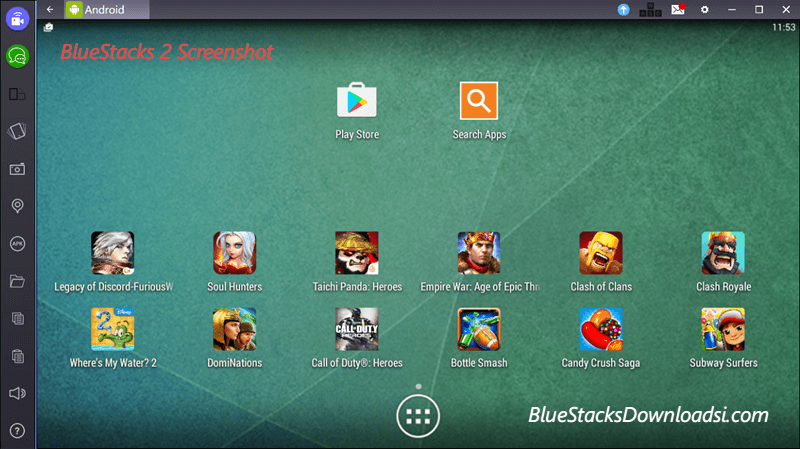
Bluestacks helps us run Android apps on computers by creating a virtual Android surrounding. But when it comes to running rooted apps, you will have to rely on your smartphone or tablet itself. But not anymore! Here in this article, I am going to walk you through all the steps needed to root bluestacks like a walk in the park.
Recommended Read: 5 Ways to Fix BlueStacks Graphics Card Error 25000.
How to Root BlueStacks App Player?
Here What Will Show you is how to download latest version of bluestacks and root it using BS Tweaker to use root android apps on pc.
Unfortunately rooted Bluestacks isn’t officially available. So, you will have to download bluestacks and root it yourself. For the assurance, you should also install a rooting app as well. So without further ado, let’s get started.
Step 1: The very first step is uninstalling Bluestacks installed on your computer. I hope you know how to uninstall apps. Just go to Control panel>> Programs and features and double-click on Bluestacks.
Note: You will be asked to save the data. Don’t hesitate to press Yes if you want to preserve the data and use it with the rooted version of Bluestacks.
Step 2: Once you completely uninstall the software from your computer, you have to install the new version.
Feel free to download bluestacks for Windows PC Laptop computer. You can also download bluestacks offline installer for PC and BlueStacks for Mac computer from our website.
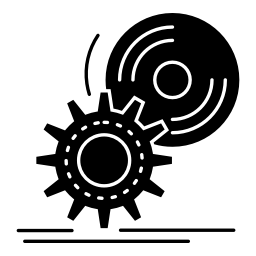
Step 3: After downloading the .msi file (installer itself), you will have to proceed to the installation. Just double click on it and go with on-screen instructions just like you do for any application.
Step 4: What gets installed on your system is rooted Bluestacks. To make sure, I want you to install another app and root with it.
The application you should install is called BS Tweaker. You can download the APK file of the application from the link given below.
Step 5: Bluestacks supports APK files, you can directly install the BS Tweaker on it. Soon after downloading the file, try to open it. In case your computer doesn’t detect the file type, you will have to manually select the application, with which it should be opened.
Step 6: You can see BS Tweaker getting installed now. As always, you can see the icon of the installed app on the drawer of Bluestacks. Just open the app using it.
Step 7: Click on the Android icon in the center ofBS Tweaker. There you go! Sit back and watch the magic the app will be doing.
Step 8: Once the rooting finishes, you can restart Bluestacks to enjoy all the privileges of having a rooted Android device.
You will not have SuperSU on your Bluestacks app now. Do you want to change BS Tweaker to SpuerSU? Just follow the steps given below.
How to Change BS Tweaker to SuperSU?
- Step 1: Download SuperSU APK. Just open it using Bluestacks and open the app.
- Step 2: You can see a big blue button on the interface of the app. Just click on it.
- Step 3: You need to provide it the root access. Do it. Then, repeat the second step.
- There you go! SuperSU will automatically uninstall BS Tweaker and takes its position.
So, you know how to root Bluestacks now. If you know an easier process, do let us know in the comment section. In case you have any doubts, you can drop those too.
how to root bluestacks